Now a day’s most of the freelancers in PayPal restricted countries are struggling hard to receive payments in USD, GBP or EUR currencies from their international clients and freelancing websites and to withdraw money in a local bank account due to non-availability of PayPal service in their country. To create a verified PayPal account is a big challenge to them.
Most of the Asian countries freelancers mainly from Pakistan, India, Bangladesh, Iran, Iraq, Afghanistan, and many others are suffering from PayPal restriction. To be honest, there is no Best PayPal Alternative available as of now and every freelancer has to rely on PayPal only because most of the international clients are prefer to pay using PayPal as it’s the most comfortable and secure way to do online transactions without compromising on personal financial information.
From my personal experience today i will share some tips on How to Create a Verified PayPal Account using Payoneer in PayPal prohibited countries. I know you will be thinking that this is not a new thing and everyone knows about Using Payoneer to Verify PayPal with their EUR, GBP, and USD Bank Accounts and Prepaid Debit Cards.
But trust me there are some things which everyone don’t know or doesn’t follow to keep their Verified PayPal Account safe and secure and to avoid PayPal Account Limitation. As we all know it’s very risky to use PayPal account in PayPal unsupported countries so today I will share my personal experience on which things you should avoid and which things you should follow while accessing your verified account in PayPal not supported countries.
One thing you should know that it is mandatory to Create a Verified PayPal Account and access it from one of the PayPal supported countries computer IP only. You can’t create or access verified PayPal from PayPal restricted country computer. So you must avoid accessing PayPal from your local computer IP address at any cost. Therefore you should only Use Paid USA-based VMs, VPS or RDP with a dedicated IP address. You should not use any Proxies and VPNs software or app.
Prerequisites for PayPal Account Sign Up in PayPal Restricted Countries
Following things are mandatory and necessary to Create a Verified PayPal Account in unsupported countries of PayPal. So you should not avoid any single thing which is mentioned below.
- Click Here to Sign Up on Payoneer to get your Global Payment Service free USA Bank Account details for PayPal Bank Account Verification. (Sign Up with my affiliate link and we both will get $25 USD free)
- Click Here to Sign Up on TextNow to get your free USA Phone Number for PayPal Phone Verification.
- Click Here to Sign Up on Google Cloud platform (1st Year free with $300 credit) and create a Virtual Machine Instances aka VPS aka RDP.
- Click Here to generate a random USA Address from Fake Name Generator for PayPal account sign up.
How to Create a Verified PayPal Account in PayPal Prohibited Countries?
After this point, I will not go in minor details on how to sign up and fill up a form on Payoneer, TextNow and Google Cloud. One thing you must ensure to use your own Real Name and Date of Birth on every website like Payoneer, PayPal, and TextNow. Your Name and DOB must match with your Government Issued Identity Card.
From here I will directly tell you what you should do and what you should not do while creating and accessing your PayPal Account in Not Supported Countries.
So if you want some minor details on sign-ups and form filling on prerequisite websites, then you can Google it or go to support of a respective website.
So let’s get started.
Step # 1: First, you must ensure to complete all sign-ups on prerequisite websites and also you must sign in on Payoneer, TextNow and Google Cloud platform.
Step # 2: Secondly, I am expecting that you have got your Payoneer USD Bank Account details, TextNow USA Phone Number and created USA VM Instances on Google Cloud.
Step # 3: Open “Remote Desktop Connection” software on your Windows computer or laptop and provide login credentials which you have got from Google Cloud. Enter “External IP” in the Computer field and then enter “Username” and press the Connect button. After that, you will enter “Password” provided by Google Cloud VM Instances.
Step # 4: After you log in to the USA-based Virtual Machine through Google Cloud. Here you can download and install the “Opera” web browser on Google Cloud Virtual Machine.
Step # 5: Now on Opera web browser; open this URL: https://www.paypal.com/us/webapps/mpp/account-selection. Choose “Personal Account” press Next. Enter your own Real Name in First Name and Last Name. Your name must match with your Payoneer USA Bank Account Title. After that enter your Email Address and Password and press Next.
Step # 6: On this page; you must enter randomly generated “USA Address” you got from the “Fake Name Generator” website. Enter exact same “Phone Number” you got from “TextNow” website and press Agree and Create Account button. Your PayPal Account has been created now.
Step # 7: Now close your web browser and reopen it and open this URL: https://www.paypal.com/us/signin. Log in with your recently created PayPal Email and Password.
How to Link Payoneer Card with PayPal for Verification?
You can easily add Payoneer card with PayPal to make your PayPal account fully verified using the debit card by following below steps. Before start, you must ensure to have a minimum of $5 USD balance on your Payoneer Card for verification.
Step # 1: Go to “Wallet” tab on PayPal. Press “Link a debit or credit card” on left-hand-side. Enter your Payoneer USD Prepaid Card details here. PayPal will charge $1.95 USD or any other amount from your card for verification.
Step # 2: Now go to your “Payoneer Statement” you will find that amount with a 4-digit code (sometimes it takes 24 hours to appear, so please wait). Enter that 4-digit code on your PayPal card section to verify it. Congratulations!! Your PayPal account has been linked with Payoneer debit card.
How to Link Payoneer Bank Account with PayPal for Verification?
You can add Payoneer USD bank account details with PayPal account to make it fully verified by following below steps. Before start you must ensure that you have already linked Payoneer Card with your PayPal account, otherwise, the bank will not be added.
Step # 1: Go to “Wallet” tab on PayPal. Press “Link a bank account” on left-hand-side. Enter your Payoneer USD Bank Account details here. PayPal will make two small deposits (each between $0.01 and $0.99 USD) to your Payoneer USD bank account for verification.
Step # 2: Go to your “Payoneer Statement” you will find 2 deposited amounts from PayPal (sometimes it takes 24 hours to appear, so please wait). Enter that 2 deposited amount separately on your PayPal bank account section to verify it. Congratulations!! Your PayPal account has been linked with Payoneer bank account.
Note: If you get any kind of error while adding Payoneer USD Bank Account on PayPal even after adding Payoneer USD Card, then you must contact Payoneer Live Chat support and tell them to provide you another USD Bank Account details for PayPal Verification. Payoneer support will provide you one more fresh USD Bank Account for free and you can add it on PayPal again.
How to Verify PayPal with Phone Number for Free?
After verifying your Email Address, Debit Card and Bank Account, you need to verify your TextNow USA Phone Number so that in future if PayPal asks for any security code sent to your Phone Number you can provide it easily and verification of PayPal Phone Number is very important here. To do this you just need to follow below steps.
Step # 1: Go to “Settings” of your PayPal Account by pressing the top-right gear button. Here you will see your PayPal Profile. On “Phone” section, press “Verify” or “Update” button.
Step # 2: PayPal will send you a verification code on your “TextNow Phone Number” just enter that code and your PayPal phone number will be verified. Congratulations!! By doing this, you have got Fully Verified PayPal Account from a PayPal Restricted Country.
How to Withdraw Money from PayPal to Payoneer?
After you got your fully verified PayPal account, you can easily withdraw money from PayPal to Payoneer and then from Payoneer to your Local Bank Account in a few days. You should always withdraw money once in a month from PayPal Account to avoid any security issue.
After 24 hours the PayPal money will show on your Payoneer USD Bank Account and then you can withdraw it to your Local Bank Account which you can add on your Payoneer Account within a seconds. I will suggest you withdraw money from Payoneer to Local Bank Account instead of using Payoneer ATM Card because it’s less expensive and gives you a better exchange rate.
How to Withdraw Money from a Limited PayPal Account?
Just in case, if you have money in your PayPal account and you encountered PayPal Limitation issue then still you can withdraw money from a limited PayPal account after 180 days. Yes, PayPal doesn’t just freeze your account but they also allow you to withdraw it after 6 months. PayPal is liable to release funds they freeze or held of customers after 180 days (six months). So you should check your Email Address of PayPal after 180 days to withdraw money from PayPal.
Final Words
In this article, I have shared my personal experience with you. I have been using PayPal with Payoneer since past many years and have not yet faced any issue of Limited PayPal Account till date. So you must follow my above-mentioned guide carefully because if you missed any single thing your PayPal account will get limited and I won’t be responsible for it.
Like I said before; Always create and access your PayPal account by using any reputed Paid USA-based VM, VPS or RDP service provider like Google Cloud, Amazon AWS or Microsoft Azure. You should not use any cheap Proxies and VPNs software or app and you will be safe.
This is 100% tried and tested method to Create a Verified PayPal Account using Payoneer and it will 100% work for freelancers lives in Pakistan, India, Bangladesh, Iran, Iraq, Afghanistan, and other PayPal restricted countries. If you still face any kind of issue after following this guide, then ask me in the comment section below and I will answer your questions.
Please Sign Up on Payoneer using my affiliate link as it will be beneficial for both of us and we both will Earn Free $25 USD Credit after you sign up and receives a total of $1,000 USD from your clients and freelancing websites like Fiverr, UpWork, Freelancer etc.
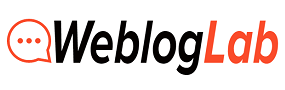
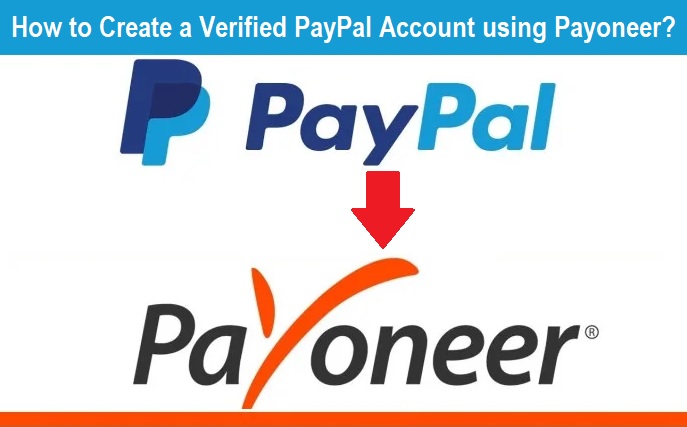
Thanks for this useful guid, but i wonder if i can use US VPS to create Canadian paypal account because i know that it’s little risk and problem from US account ?.
Do you have or know any guide for create Canadian paypal verified account in restricted countries ?.
Thank you..
You can surely use US VPS to create a Canadian PayPal without any issue. You can even Create UK PayPall using US VPS. The thing is you just have to be at PayPal supported IP.
What about when PayPal asks for government ID cards like drivers license and utility bills, what then?
The chances are quite less for document requirement, if you are using PayPal from US VPS, US VPN or US RDP. The only thing PayPal required for the security check is your Phone Number. So you must have a genuine working US Phone Number with you.
Doesn’t that violate paypal’s terms of service? I think it is better to open a business paypal in unsupported countries.
@Amal, It will not voilate PayPal TOS, because you are using Genuine USA Bank Account provided by Payoneer platform and you are not doing any fraud. Your bank account is legal. So you can use Payoneer with PayPal in unsupported countries.